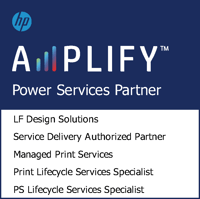Using Microsoft 365 Tools to Create NY Forward Health Screening Process
There are so many tools in
Microsoft 365 that you are likely not tapping into all of the resources available at your fingertips.
An exercise to develop a procedure to satisfy the New York Forward Health Screening requirement unveiled what is possible when combining Microsoft Teams, Outlook, Forms, and Flow.
See below for a step by step process for how we are performing our Employee & Visitor health assessments electronically using these tools. Even if you have something else set up already, this could spark an idea to make it more efficient/effective, or unveil methods that may open the door to improve other processes.
In order to use this process you must have a Microsoft 365 Business Account [ If you don’t have one and are interested in getting one for your small business, contact us!]
Read More
An exercise to develop a procedure to satisfy the New York Forward Health Screening requirement unveiled what is possible when combining Microsoft Teams, Outlook, Forms, and Flow.
See below for a step by step process for how we are performing our Employee & Visitor health assessments electronically using these tools. Even if you have something else set up already, this could spark an idea to make it more efficient/effective, or unveil methods that may open the door to improve other processes.
In order to use this process you must have a Microsoft 365 Business Account [ If you don’t have one and are interested in getting one for your small business, contact us!]
- Set up a Form using Microsoft Forms (forms.office.com) The New York Forward guidelines include the minimum questions you should be asking. See below to access links to the templates we have put together for Employees and Visitors to save you time.

- Set up a shared mailbox in Microsoft Outlook for responses to the Health Screening forms to go.
- Set up a Microsoft Flow (flow.microsoft.com) so that depending upon the answers to the form you created, an e-mail will be sent to the shared mailbox saying “ACCESS GRANTED” or “ACCESS DENIED” with the person’s name and the time stamp. You will need to set up a separate flow for the Employee and the Visitor form: